Asking questions is at the heart of engaging with any community-driven platform, and Qukut makes this process seamless and intuitive. Whether you’re seeking expert advice, sharing knowledge, or starting a discussion, knowing how to ask a question effectively can help you connect with the right audience and get meaningful responses. This step-by-step guide will walk you through the process of asking a question on Qukut, ensuring your queries are clear, engaging, and optimized for visibility.
How to Access the “Ask Question” Page on Qukut
Locate the options to ask a question on the website. On the home screen, three options are available (as indicated below) to open the “Ask Question” page. Option 1 is only available on the home screen, while Options 2 and 3 are accessible from all pages.
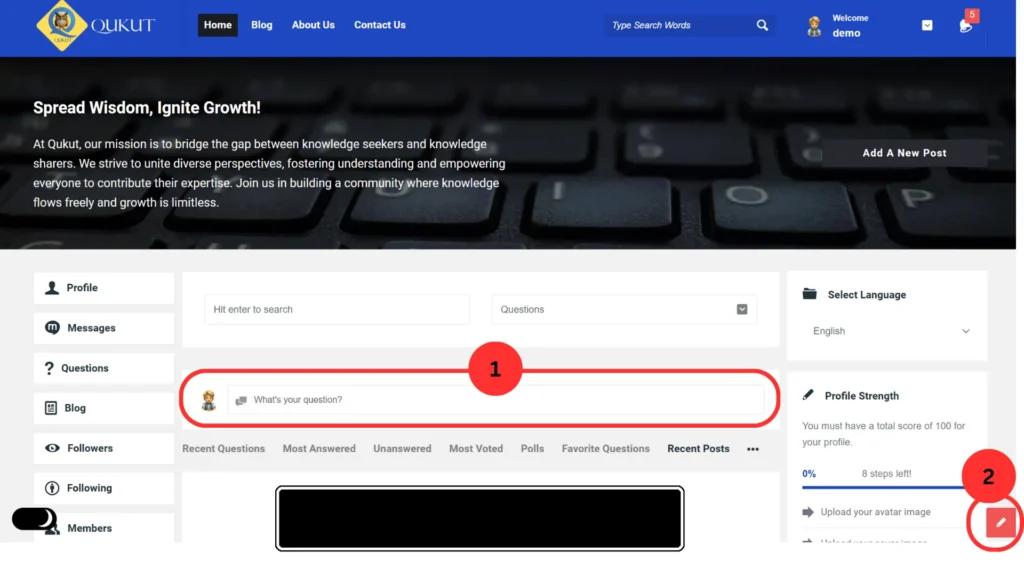
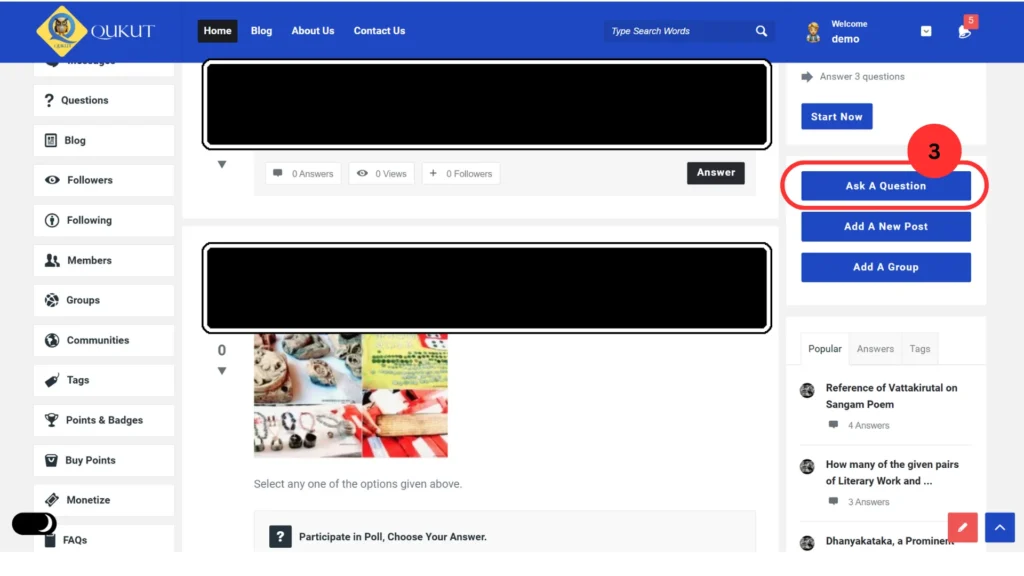
Asking A Question
Once the “Ask Question” page opens, follow the steps below (refer to the images for better understanding):
- Field 1: Question Title
- Enter a clear and descriptive title for your question. The title should be concise yet informative, giving a brief overview of the topic or issue you’re asking about. It’s essential to choose a title that will help others easily identify and understand the nature of the question. This field is mandatory, as it serves as the first point of interaction for users when your question is published. The title is crucial for opening the question, allowing users to read, answer, or edit it once it’s published. If you find it difficult to determine a suitable title, you can write the exact question here instead.
- Field 2: Category
- Select the appropriate category/categories for your question.
- Field 3: Tags
- Add relevant tags to help organize the question, improve searchability, and boost SEO. While optional, using specific tags is highly recommended. (Note: do not use ‘#’ as it is automatically added.)
- Field 4: Featured Image
- Optionally, you can add an image to your question to enhance understanding and attract attention.
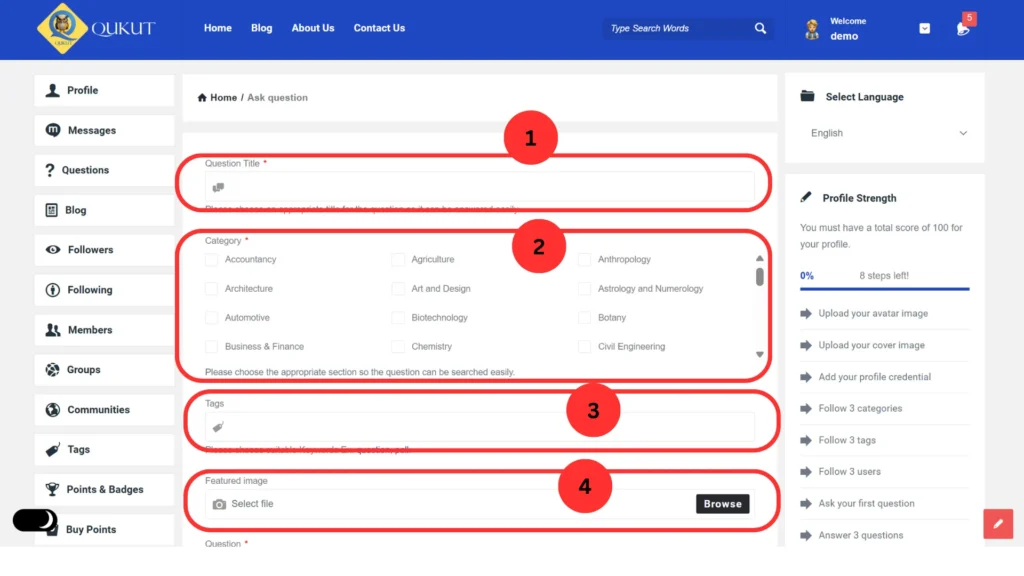
- Field 5: Question
- In this field, provide a detailed explanation of your question. This is your opportunity to elaborate on the context, background, and specifics of what you’re asking. Be as clear and precise as possible, ensuring that readers understand exactly what you’re inquiring about. This is a mandatory field, as it gives the necessary information for users to respond to your question effectively. Providing sufficient detail will help attract more accurate and helpful answers from the community.
- Field 6: Poll
- If your question is a poll, check this box. Do not include options in the question field (point 5) if you choose this option. Checking this box will unlock additional fields for entering poll options.
- Field 7: Add More Answers
- Click this button to add additional options for the poll.
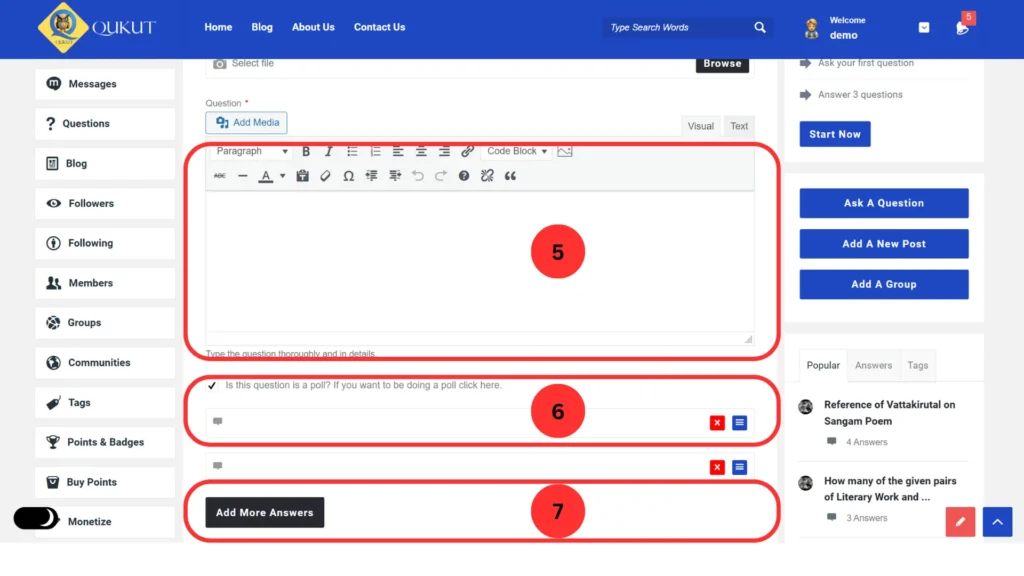
- Field 8: Ask Anonymously
- Check this box if you wish to hide your identity when asking the question. Please note that anonymous questions do not earn points for asking.
- Field 9: Terms of Service and Privacy Policy Agreement
- This box is checked by default to confirm that you agree to Qukut’s Terms of Service and Privacy Policy. This is mandatory.
- Field 10: Add Field
- This option allows you to attach files to the question.
- Field 11: Publish Your Question
- Once you’ve completed the necessary fields, click this button to publish your question and make it live.
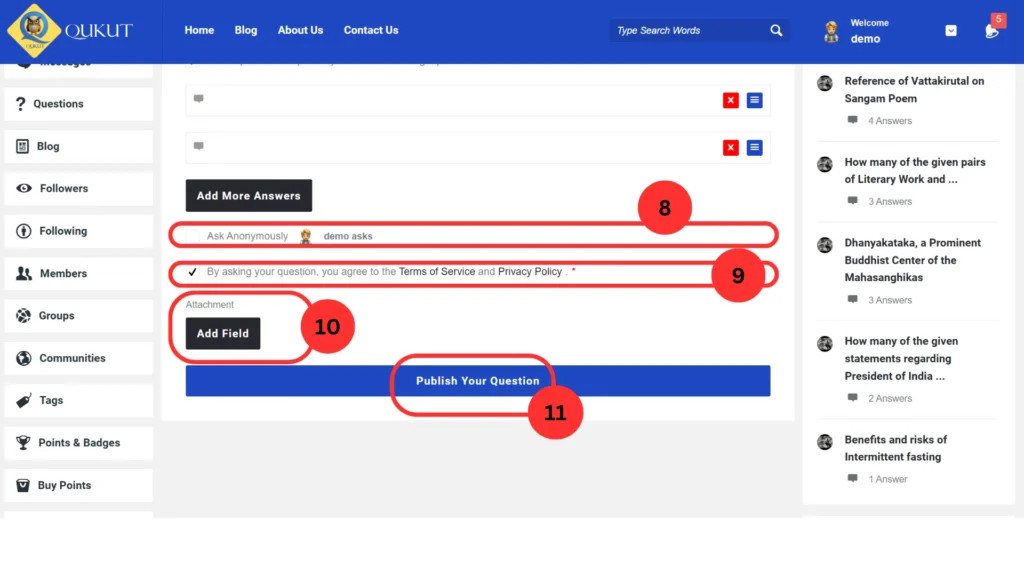
Hurry! Your Question is now Live.
